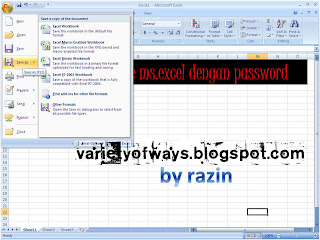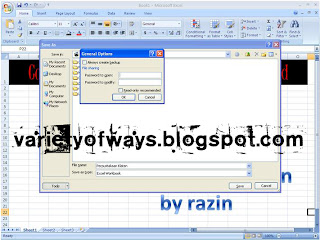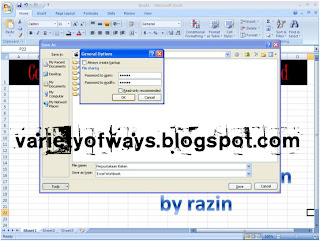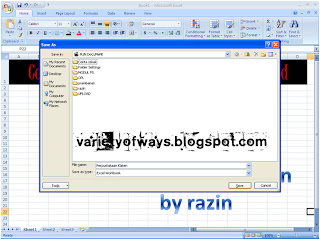How to Register Twitter.com
Actually, for those who are familiar with the name facebook would not be too difficult if you want to know how to create a twitter account anyway, because the measures do not differ much as when you first sign up facebook.
Well, if you wanted to know what steps to do this please refer to the following tips:
1. Open the web page to register https://twitter.com/signup Twitter here.
2. So please fill in all the data that dipinta twitter such as full name, email address, password and username. All required data must be true as shown in the example image below. After completing all the data is correct then the next please click the "Create My Accout" to immediately register a new twitter.
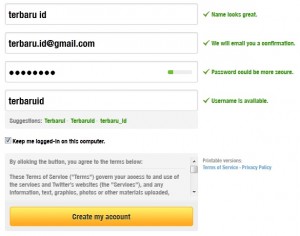
3. Setelah itu cek inbox email yang anda digunakan untuk mendaftar tadi, Segera buka email dari twitter yang berisi link untuk mengconfirmasi pendaftaran anda tadi dan klik link yang ada di email tersebut. Lihat contoh gambar berikut ini:
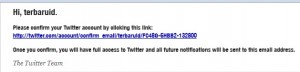
4. If you have mengelik confirmation email, it means you have finished signing up and congratulations for having had a new account on twitter. For the next step you just set all the settings Profile on twitter at this link www.Twitter.com / Settings / Account.

5. A subsequent step please change your profile picture by clicking the browse button, and select the best photos you have prepared in advance for a profile picture on the new twitter account, like in the example below:
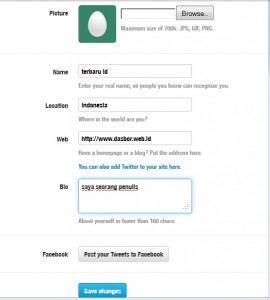
6. If you have a website or blog please input also on the column there, so that will be appearing on the Profile Page, When you have finished all do not forget to click "Save Changes" yes.
Hopefully this short tutorial Tutorials Make Twitter the above can give you the benefit and convenience to the difficulty in knowing how to create a twitter for beginners, good luck